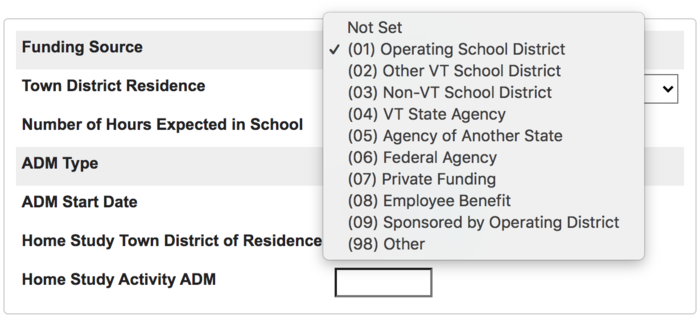Difference between revisions of "SLDS Error Details"
From wiki.vhub.us
Stevepeery (Talk | contribs) |
Stevepeery (Talk | contribs) (→Funding Source - Replace placeholder with correct value.) |
||
| Line 32: | Line 32: | ||
= Students = | = Students = | ||
| − | == Funding Source - | + | == Funding Source - Value must not be null. == |
<div class="dh"> | <div class="dh"> | ||
<div class="rule">Funding Source can't be blank.</div> | <div class="rule">Funding Source can't be blank.</div> | ||
| Line 38: | Line 38: | ||
# Go to Start Page > Student Selection > Vermont AOE ADM Data. | # Go to Start Page > Student Selection > Vermont AOE ADM Data. | ||
# If current AOE ADM Data has no funding source selected, click Edit Without Adding to History button. | # If current AOE ADM Data has no funding source selected, click Edit Without Adding to History button. | ||
| − | # Select Funding Source from this popup. <div>[[File: | + | # Select Funding Source from this popup. <div>[[File:Funding_Source_Value_must_not_be_null.png|700px]]</div> |
</div> | </div> | ||
| − | |||
| − | |||
= Courses = | = Courses = | ||
Revision as of 20:10, 17 May 2021
Contents
General
General things to know about using error details.
Selecting multiple staff using provided IDs
- Teacher Numbers for staff are provided with the error information.
Selecting multiple students using provided IDs
- Student Numbers for students are provided with the error information.
Staff
Can only contain alphabet characters, spaces, and hyphens.
All names are limited to alphabet characters, spaces, and hyphens.
- Copy MultiSelect text.
- Go to PowerSchool.
- Select Staff.
Staff does not have a POS.
Every staff record must have at least one related Place of Service (POS) record.
- Select staff with MultiSelect.
- Go to Start Page > Staff > VT State Information > VT Place of Service.
- Enter information on this screen in PowerSchool
Students
Funding Source - Value must not be null.
Funding Source can't be blank.
- Select students using provided IDs.
- Go to Start Page > Student Selection > Vermont AOE ADM Data.
- If current AOE ADM Data has no funding source selected, click Edit Without Adding to History button.
- Select Funding Source from this popup.
Courses
Code set for course character - Value must not be null.
Value must not be null.