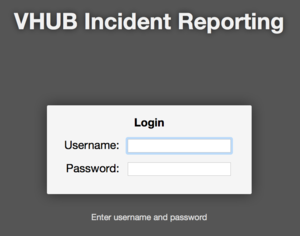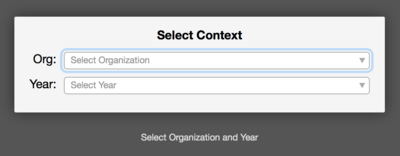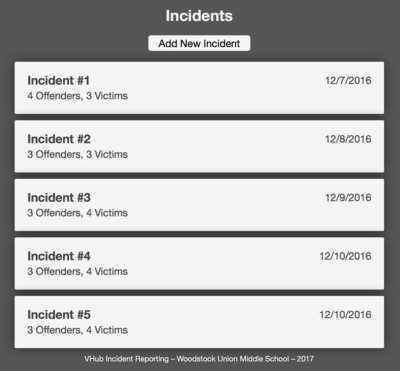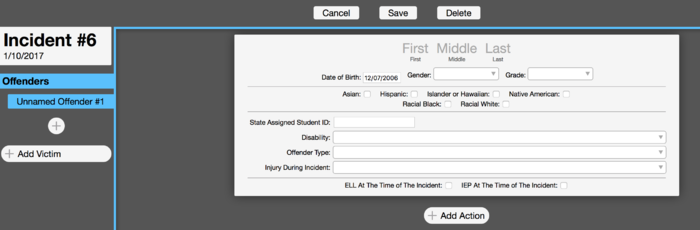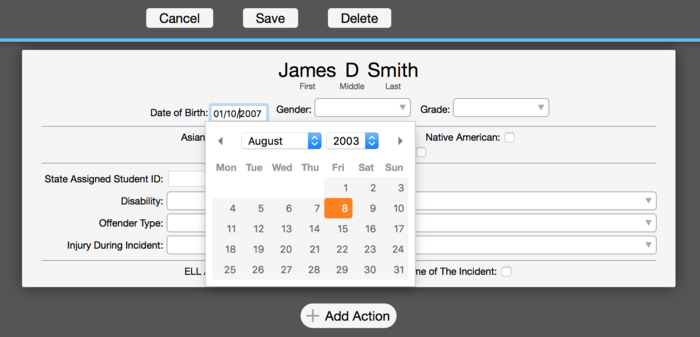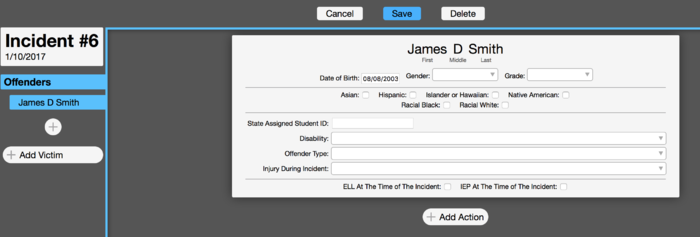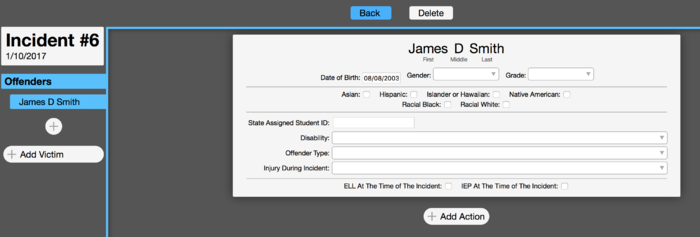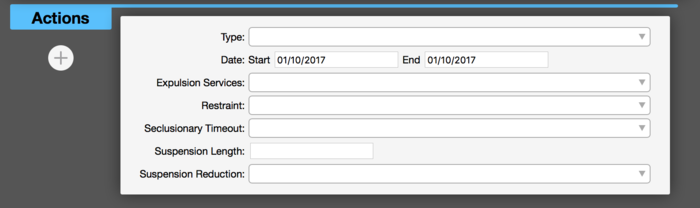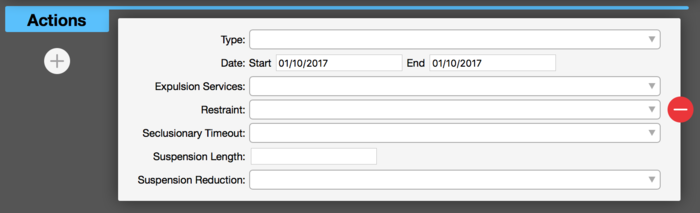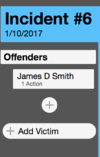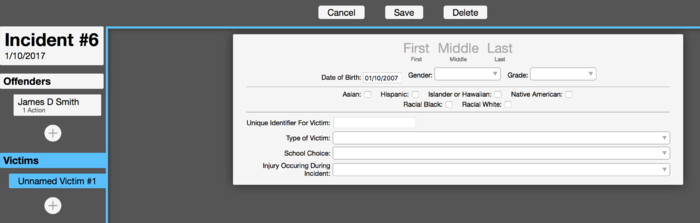Difference between revisions of "Incident Reporting Systems"
(→Steps - Quick Overview) |
(→VHub Incident Reporting) |
||
| Line 6: | Line 6: | ||
== VHub Incident Reporting == | == VHub Incident Reporting == | ||
| + | |||
| + | '''The VHub Incident Reporting system is simple and user friendly. This system is aligned with State reporting requirements; specific item information is limited to the State acceptable values. | ||
| + | ''' | ||
=== Steps - Quick Overview === | === Steps - Quick Overview === | ||
| Line 29: | Line 32: | ||
| + | Click on the + Add Offender to add an offender. After the first one has been added, clicking on the circle with the + under the listed offender(s) will add a new one. Click on the gray First, Middle, and Last to add the first name, middle name, and last name. | ||
| − | [[File:Wiki_VHub_AOEHub_IncidentReporting_NewIncident_AddOffender.png]] | + | [[File:Wiki_VHub_AOEHub_IncidentReporting_NewIncident_AddOffender.png|700px]] |
| + | Click in the DOB field to get the calendar. Use the up/down arrows to set the month, the year, and click on the day also to set the date. | ||
| − | [[File:Wiki_VHub_AOEHub_IncidentReporting_Offender_DOB.png]] | + | [[File:Wiki_VHub_AOEHub_IncidentReporting_Offender_DOB.png|700px]] |
| + | Anytime any changes are made, the '''Save''' button will show up at the top. You have to click on that Save button to save the changes. | ||
| − | [[File:Wiki_VHub_AOEHub_IncidentReporting_Offender_SAVE_button.png]] | + | [[File:Wiki_VHub_AOEHub_IncidentReporting_Offender_SAVE_button.png|700px]] |
| + | When there are no changes to be saved, the '''Back''' button is displayed and allows you to go back to the incident list. | ||
| − | [[File:Wiki_VHub_AOEHub_IncidentReporting_Offender_BACK_button.png]] | + | [[File:Wiki_VHub_AOEHub_IncidentReporting_Offender_BACK_button.png|700px]] |
| − | [[File:Wiki_VHub_AOEHub_IncidentReporting_Offender_Action.png]] | + | [[File:Wiki_VHub_AOEHub_IncidentReporting_Offender_Action.png|700px]] |
| − | [[File:Wiki_VHub_AOEHub_IncidentReporting_Offender_Action_w_delete(minus).png]] | + | [[File:Wiki_VHub_AOEHub_IncidentReporting_Offender_Action_w_delete(minus).png|700px]] |
| − | [[File:Wiki_VHub_AOEHub_IncidentReporting_AddVictim.png]] | + | [[File:Wiki_VHub_AOEHub_IncidentReporting_AddVictim.png|100px]] |
| − | [[File:Wiki_VHub_AOEHub_IncidentReporting_NewVictim.png]] | + | [[File:Wiki_VHub_AOEHub_IncidentReporting_NewVictim.png|700px]] |
Revision as of 14:07, 7 December 2016
General Information
System used to collect information related to violations of school policies, state or federal statutes or regulations.
VHub Incident Reporting
The VHub Incident Reporting system is simple and user friendly. This system is aligned with State reporting requirements; specific item information is limited to the State acceptable values.
Steps - Quick Overview
Type in your username and password:
Select your organization (school) and school year:
If any Incidents have previously been entered, you will see them listed. You can click on any of them to see more details and/or edit any information, if needed. Click on Add New Incident to add a new one.
When adding a new incident, the default Date will be today's date. Click on the triangle to the right of the item you wish to edit.
Click on the + Add Offender to add an offender. After the first one has been added, clicking on the circle with the + under the listed offender(s) will add a new one. Click on the gray First, Middle, and Last to add the first name, middle name, and last name.
Click in the DOB field to get the calendar. Use the up/down arrows to set the month, the year, and click on the day also to set the date.
Anytime any changes are made, the Save button will show up at the top. You have to click on that Save button to save the changes.
When there are no changes to be saved, the Back button is displayed and allows you to go back to the incident list.